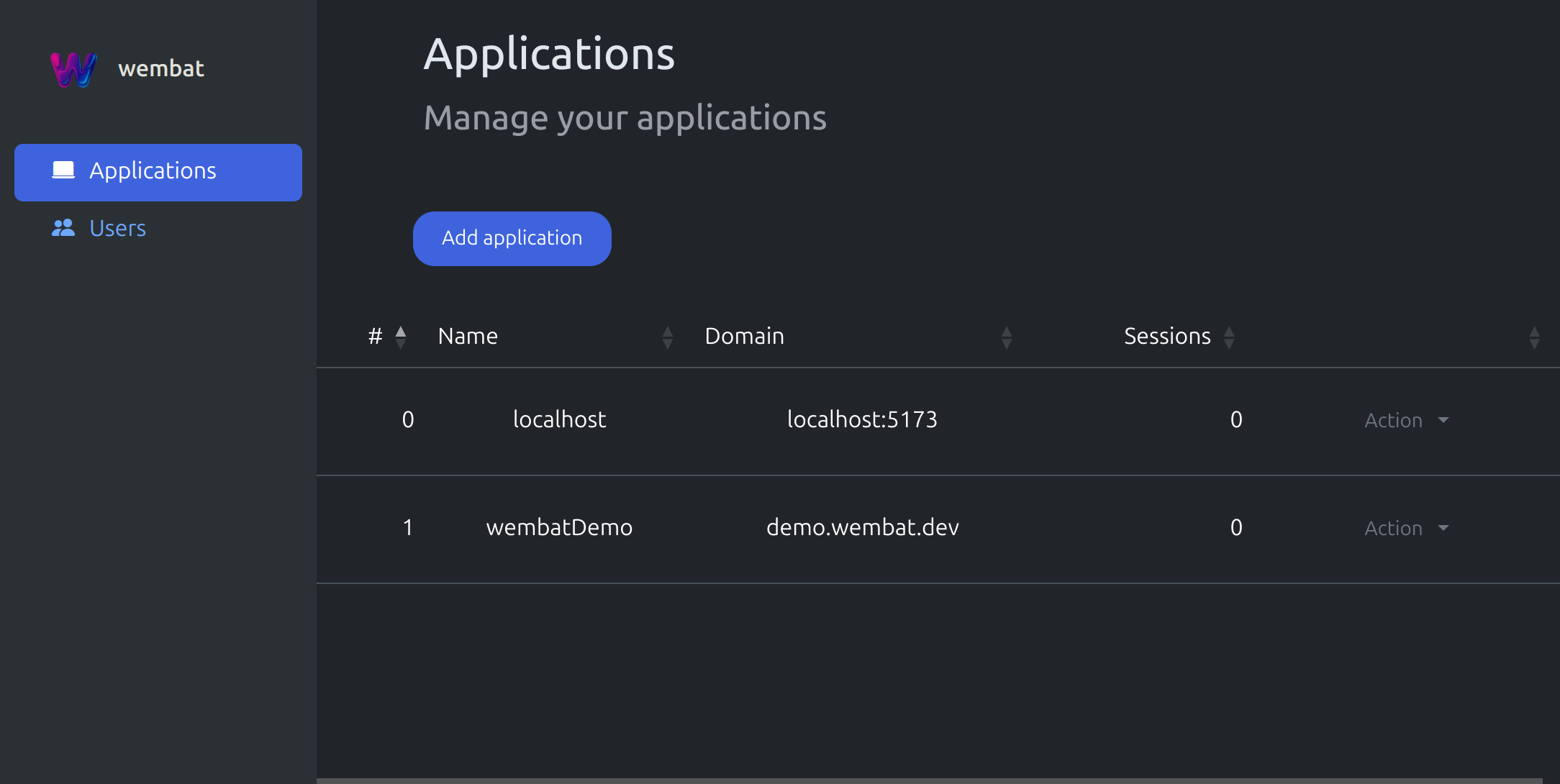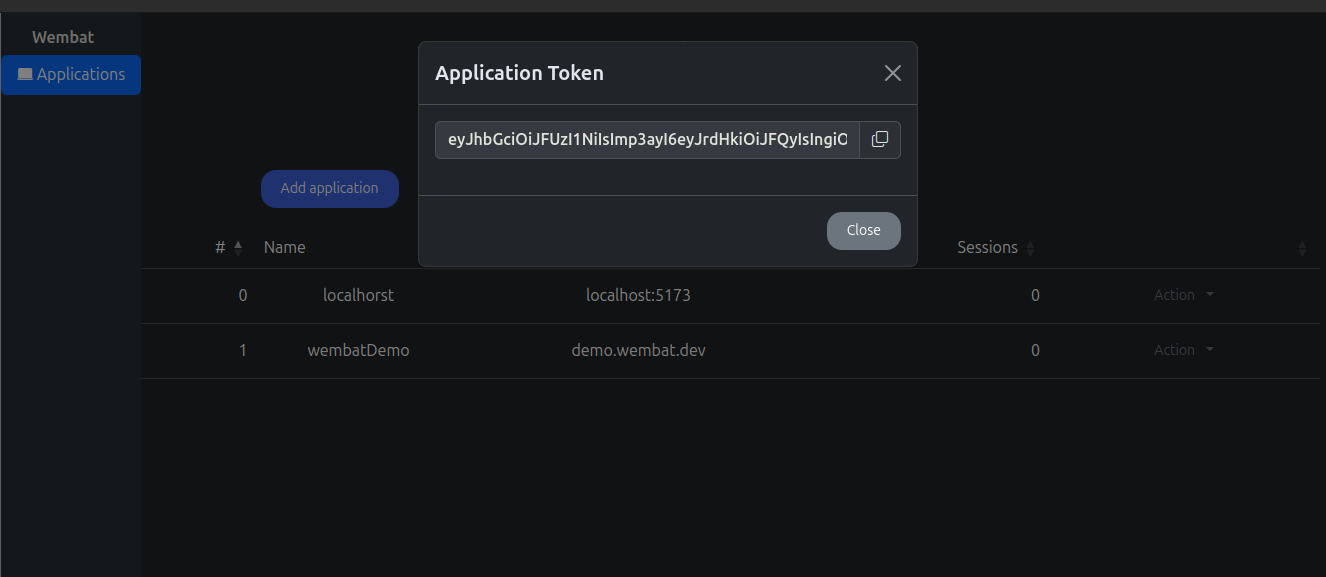Setup
This page shows the first steps to install the Wembat Backend and how to use the Wembat Dashboard to create applications and retrieve tokens, which can be used in applications.
Install Backend
The Wembat backend can be installed via the script or with commands manually.
Install with Script
- Install the backend with the following command, all files needed will be downloaded and a default environment file will be generated
bash
bash <(curl -s https://raw.githubusercontent.com/lmarschall/wembat/refs/heads/main/setup/install.sh)Install with Commands
- Download the Docker Compose file and the template environment file from the ./setup folder
curl -o .env.template https://raw.githubusercontent.com/lmarschall/wembat/main/setup/.env.template
curl -o docker-compose.yml https://raw.githubusercontent.com/lmarschall/wembat/main/setup/docker-compose.yml- Rename .env.template file into .env
Config Environment
- Edit the environment file according to your evironment, the following shows an example config for local development
# database
DATABASE_POSTGRES_USER=postgresUser
DATABASE_POSTGRES_PASSWORD=postgresPassword
DATABASE_POSTGRES_DB=postgresDatabase
DATABASE_POSTGRES_PORT=5432
DATABASE_URL=postgresql://postgresUser:postgresPassword@localhost:5432/postgresDatabase
# api
API_SERVER_URL=http://localhost:8080
API_SERVER_PORT=8080
API_DATABASE_URL=postgres://postgresUser:postgresPassword@postgres:5432/postgresDatabase?connect_timeout=300
# dashboard
DASHBOARD_SERVER_URL=http://localhost:9090
DASHBOARD_SERVER_PORT=9090Start Server
- Start the wembat backend with the following Docker Compose command and open the logs
bash
docker compose up -d && docker compose logs -f- After the backend has been started an dashboard url will be shown in the logs, open the dashboard url
Create Application Token
In the dashboard click the Add Application button and enter a valid domain and name for the application
After creation, the application should appear in the application data table
Click on Action and Token to retrieve an application token
Use this token when creating a Wembat client in your applications